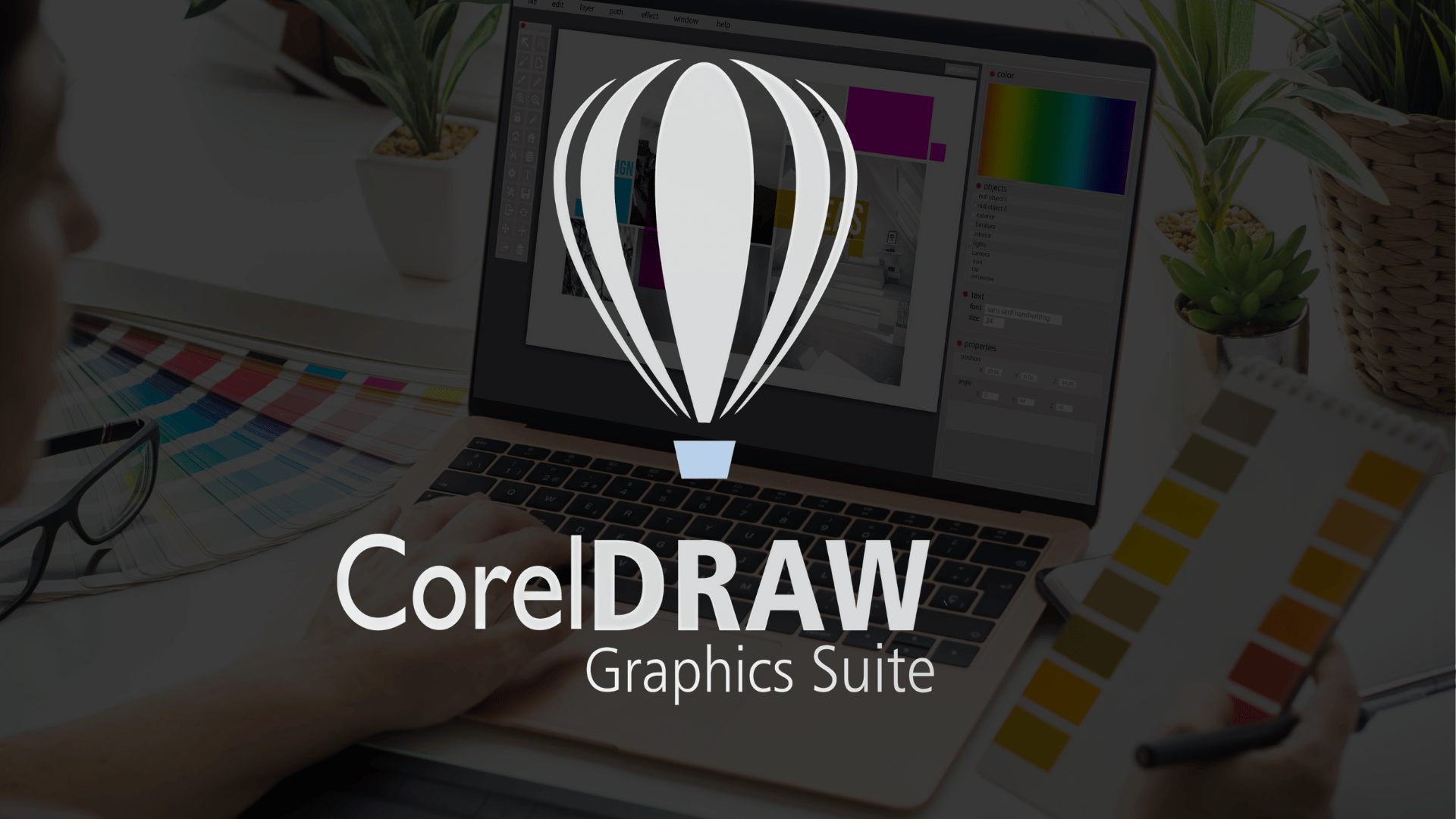
CorelDRAW for beginners to advanced
Course Description
OVERVIEW:
After completing the Corel Draw 2018 (Basic to Advance) Online Video Training Course in Urdu and Hindi, you will be able to working on different Graphic Designing Tools & Software, you can Create Company Logos, Brochure, Pamphlet, Letterhead, Poster, Flyer, Magazine, Flex, Visiting card, Diplomas, Certificates, and much more. This software is a Corel graphics suite, providing many features for users to edit graphics. These features include contrast adjustment, color balancing, adding special effects like borders to images, and it is capable of working with multiple layers and multiple pages.
INTRODUCTION:
CorelDraw is a vector graphics editor developed and marketed by Corel Corporation. It is also the name of the Corel graphics suite, which includes the bitmap-image editor Corel Photo-Paint as well as other graphics-related programs. Corel graphics suite, providing many features for users to edit graphics. These features include contrast adjustment, color balancing, adding special effects like borders to images, and it is capable of working with multiple layers and multiple pages.
PREREQUISITES:
Before starting this course, you should have a working knowledge of Following:
- Basic computer
This training is compatible with Windows XP, Windows 7, Windows 8, Windows 8.1, Windows 10, and MAC operating system.
CERTIFICATION:
You are hereby advised to visit www.virtualacademy.pk and get yourself certified in CorelDraw 2018 Basic to Advanced Training, furthermore you'll have to meet the following criteria for earning this particular Registered Certification.
- You will have to complete all 80 lessons through Virtual Academy Online Learning Management System at www.virtualacademy.pk.
- Every lesson has 3 to 5 quizzes, which you must have to pass with 70% marks.
- You need to submit your project/assignments on time.
- After completion of Virtual Academy offered CorelDraw 2018 Basic to Advanced Training lessons via www.virtualacademy.pk Online Learning Management System there will be final exam which comprises of 50 to 100 questions.
After having assessment of your account with www.virtualacademy.pk whether you meet all the above terms and conditions, then we will dispatch your Certificate/Diploma at your given address.
Course Contents
Getting Started with CorelDRAW
- Introduction to CorelDRAW
- System requirement for installation
- Installation of CorelDraw
- Custom and Typical installation
- Understanding Welcome Screen
- Work with Dockers
- Create a new document
- Page Layout settings
- Understanding User Interface of CorelDraw
- Understanding the Standard Toolbar
- Understanding the Property
Working on Tools with Properties
- Pick Tool
- Freehand Tool
- Free transform Tool
- Shape Tool work with nodes and shapes
- Smooth Tool
- Smear Tool
- Twirl Tool
- Attract and Repel Tool
- Smudge Tool
- Roughen Tool
- Crop Tool
- Knife Tool
- Virtual Segment Delete Tool
- Eraser Tool
- Zoom and Pan Tool
- Free Hand Tool
- 2-point Line Tool
- Bezier Tool – Trace the Image
- Pen Tool- Trace and Create a Logo
- B-Spline Tool – Trace and create a Logo
- Polyline Tool
- 3-Point Curve Tool
- Rectangle and 3-Point Rectangle Tool
- Ellipse and 3 Point Ellipse Tool
- Smart Drawing and Live Sketch Tool
- Artistic media Tool
- Circle, Polygon, Star and Complex star Tool
- Impact Tool
- Draw Graph Paper, Spiral and Basic Shapes
- Draw Arrow Shapes. Flow Chart, banner and Callout Shapes
- Text Tool, Paragraph Settings and Text Properties.
- Table Tool, Change Table Style and Formatting
- Dimensions Tool
- Connector and Anchor Editing Tool
- Working on Drop Shadow, Contour and blend Tools
- Uses of Distort and Envelope Tool
- Extrude and Block Shadow Tool
- Transparency Tool
- Color Eyedropper Tool
- Attributes Eyedropper Tool
- Interactive Fill Tools, Mesh Fill Tool and Smart Fill Tool.
File Menu
- Open New file and Page Settings
- New from Templates
- Open Existing File
- Open from Corel Cloud
- Open Recent Files
- Close and Close All
- Save and Save As
- Save to Corel Cloud
- Save as Templates
- Acquire Image
- Import and Export
- Export for
- Send to
- Publish to PDF
- Print, Print Merge and Print Preview Options
- Document Properties
- Exit
Edit Menu
- Undo, Redo and Repeat Options
- Cut, Copy and Paste
- Copy Property From
- Paste in View
- Paste Special
- Delete
- Duplicate and Clone
- Select All Options
- Find and Replace
- Step Repeat
View Menu
- Wireframe, Normal, Enhanced and Pixels View.
- Full Screen and Preview Selected only
- Page Sorter View
- Zoom In, Zoom Out and Zoom to Fit Options
- Proof colors
- Simulate Overprints
- Rasterize Complex Effects
- Page, Grid, Rulers and guidelines Options
- Alignment Guides and Dynamic Guides
- Snap options
Layout Menu
- Insert, Duplicate and Rename Page
- Delete Page
- Go to Page
- Insert Page Number and Settings
- Switch Page Orientations
- Document Options
- Page Size, Page Layout, and Page Background Settings
Object Menu
- Create Barcode and QR Code
- Insert New Objects
- Symbol Options
- Working on Power Clip
- Rollover
- Transformation Options
- Align and Distribute and Order Options
- Fit Object to Path
- Order and Group Options
- Combine and Break Apart
- Hide and Lock Options
- Add Perspective
- Shaping
- Convert to Curve and convert to Bitmap
- Convert Outline to Objects
- And Join Curve Options
- Overprint Options
- Properties
Effect Menu
- Filter effects
- 3D Effects
- Adjust Effects
- Art Strokes and blur
- Camera Effects
- Color Transform and Contour
- Correction
- Creative and custom effects
- Distort and Noise effects
- Sharpen and Texture
- Transform effects
- Artistic Media
- Bevel and Blend
- Contour and Envelope
- Extrude
- Lens effects
Bitmaps Menu
- Convert to Bitmaps
- Bitmap Color Mask
- Quick Trace
- Centreline Trace
- Outline Trace
- Bitmaps Mode
- Edit Bitmaps
Text Menu
- Tabs, Columns
- Bullets and Numbering
- Drop Cap
- Text Statistics
- Edit Text
- Insert formatting Code
- Convert text
- Non-Printing Characters
- Paragraph Text Frame
- Fit Text to Path
- Straighten Text
- Align to Baseline
- Align to Baseline Grid
- Use Hyphenation
- Writing Tools
- Change Case
- Text setting and formatting
Table Menu
- Create New Table
- Convert Text to Table
- Convert Table to Text
- Insert, Row, Column, and Cells
- Select, Row, Column, and Cells
- Delete, Row, Column, and Cells
- Distribute, Row and Column
- Merge and unmerge Cells
- Split into Rows
- Split into Columns
Tools Menu
- CorelDraw Options
- Save setting as Default
- Color Management
Window Menu
- New, Refresh Close and Close All Window
- Cascade, Tile Horizontally and Vertically
- Combine windows
- Dock window
- Workspace settings
- Dockers
- Toolbars
- Color Palettes
- Welcome Screen
Help Menu
- Product Help
- Welcome Screen
- Account Settings
- Video Tutorials and Hints
- Quick start Guide
- User Guide
- Highlight what’s New
- CorelDraw Community and Update
- CorelDraw Support
Designing the Advance 24 Projects
- How to Design 3D Box
- How to Draw Pencil
- Design 3D Table
- Design Window 7 Logo
- Design Dell Company Logo
- Make Olympics Ring Logo
- Design Adidas Logo
- How to Make Clipart
- Make Leaf logo
- Design BMW Logo in Corel Draw
- Some Tips to Create the Logo
- Design Educational Logo
- Design School Logo
- Design School and College Logo
- How to Design Icons
- How to design Social Media Icons
- Design Visiting Card
- Design Stunning Visiting Card
- Design Business card
- Design Professional Business Card
- How to design Professional Boucher
- Design Tri-fold Brochure
- Design Certificate in Corel Draw
- How to Design Professional Certificate format in CorelDraw
- How to Import Inpage text in Corel Draw
- Add fonts in CorelDraw
- Top Website for Graphic Designers
Final Exam and Certification
Course Details
-
1. CorelDraw Introduction Video (Locked) 01:18 Min
-
2. Introduction to CorelDraw 2018 & System Requirements (Locked) 08:06 Min
-
3. Download & Installation of CorelDraw 2018 (Locked) 06:53 Min
-
4. First User Interface & Page Layout Settings (Locked) 11:04 Min
No Quiz For This Chapter.
No Notes available for this chapter
-
1. Pick Tool & Freehand Pick Tool (Locked) 11:44 Min
-
2. Free Transform Tool (Locked) 14:01 Min
-
3. Standard Toolbar Overview (Locked) 14:02 Min
No Quiz For This Chapter.
No Notes available for this chapter
-
1. Shape Tool & Convert to Curve (Locked) 12:30 Min
-
2. Convert to Curve – In Detail (Locked) 12:14 Min
-
3. Smooth, Smear & Twirl Tools (Locked) 08:24 Min
-
4. Attract, Repel, Smudge, Roughen Tools (Locked) 07:46 Min
No Quiz For This Chapter.
No Notes available for this chapter
-
1. Crop, Knife, Segment Delete & Eraser (Locked) 16:45 Min
-
2. Zoom & Pan + 3D Box & Pepsi Logo (Locked) 13:44 Min
-
3. FreeHand, 2 Point Line, Bezier, Pen Tool (Locked) 12:00 Min
-
4. B-Spline, Polyline, Smart Drawing Tools (Locked) 05:29 Min
No Quiz For This Chapter.
No Notes available for this chapter
-
1. Artistic Media Tool (Locked) 06:04 Min
-
2. Draw Rectangle, Circle, Polygon, Star (Locked) 06:03 Min
-
3. Impact Tool (Locked) 08:30 Min
-
4. Graph Paper, Spiral & Basic Shapes (Locked) 05:58 Min
-
5. Arrow, Banner, Flowchart, Callout Shapes (Locked) 04:26 Min
-
6. Text Tool, Paragraph & Properties (Locked) 23:32 Min
-
7. Table Tool – Create & Edit Tables (Locked) 14:19 Min
No Quiz For This Chapter.
No Notes available for this chapter
-
1. Dimensions – Horizontal, Vertical, Angular (Locked) 10:16 Min
-
2. Connectors – Line, Angle, Anchor Editing (Locked) 08:34 Min
No Quiz For This Chapter.
No Notes available for this chapter
-
1. Drop Shadow, Contour, Blend Tools (Locked) 17:37 Min
-
2. Distort & Envelope Tools (Locked) 17:32 Min
-
3. Extrude & Block Shadow (Locked) 09:10 Min
-
4. Transparency Tool (Locked) 12:09 Min
-
5. Color & Attribute Eyedropper Tools (Locked) 10:26 Min
-
6. Interactive Fill, Mesh Fill, Smart Fill (Locked) 09:26 Min
No Quiz For This Chapter.
No Notes available for this chapter
-
1. Create 3D Table in CorelDraw (Locked) 13:30 Min
-
2. Create Windows 7 Logo (Locked) 13:14 Min
-
3. Design DELL Logo (Locked) 07:51 Min
-
4. Design Adidas Logo (Locked) 09:34 Min
-
5. Make Olympics Ring (Locked) 11:52 Min
No Quiz For This Chapter.
No Notes available for this chapter
-
1. File Menu – New, Open, Save, Revert (Locked) 10:59 Min
-
2. File Menu – Import, Export, Print, Send To (Locked) 16:24 Min
-
3. Edit Menu – Cut, Copy, Paste, Undo, Redo (Locked) 12:23 Min
-
4. Edit Menu – Find, Replace, Duplicate, Clone (Locked) 19:35 Min
-
5. View Menu – Snap to, Ruler, Grid, Guidelines (Locked) 13:56 Min
-
6. Layout Menu – Insert, Duplicate, Page Setup (Locked) 12:32 Min
No Quiz For This Chapter.
No Notes available for this chapter
-
1. Object Menu – Insert Barcode (Locked) 12:04 Min
-
2. Object Menu – Insert QR Code (Locked) 08:37 Min
-
3. Object Menu – Insert New Object & Symbols (Locked) 14:16 Min
-
4. Object Menu – Power Clip Tool (Locked) 10:13 Min
-
5. Object Menu – Transformation Options (Locked) 13:57 Min
-
6. Object Menu – Align, Distribute & Order (Locked) 13:01 Min
-
7. Object Menu – Combine, Break, Group, Lock (Locked) 08:01 Min
-
8. Object Menu – Convert to Curves, Join Curves (Locked) 12:08 Min
-
9. Object Menu – Overprint Fill & Outline (Locked) 08:31 Min
-
10. Object Menu – Properties & Object Manager (Locked) 07:40 Min
No Quiz For This Chapter.
No Notes available for this chapter
-
1. Effects Menu – Adjust, Transform, Correction (Locked) 09:23 Min
-
2. Effects Menu – Bevel & Lens Options (Locked) 09:59 Min
-
3. Effects Menu – Add Perspective (Locked) 08:09 Min
-
4. Effects Menu – Copy & Clone Effects (Locked) 08:40 Min
-
5. Effects Menu – Use Rollover Option (Locked) 05:59 Min
No Quiz For This Chapter.
No Notes available for this chapter
-
1. Bitmaps Menu – Convert to Bitmap & Color Mask (Locked) 13:26 Min
-
2. Bitmaps Menu – Quick Trace & Outline Trace (Locked) 07:29 Min
-
3. Bitmaps Menu – 3D & Texture Effects (Locked) 10:46 Min
No Quiz For This Chapter.
No Notes available for this chapter
-
1. Text Menu – Properties & Formatting Codes (Locked) 14:12 Min
-
2. Text Menu – Non-Printing Characters & Stats (Locked) 14:50 Min
-
3. Table Menu – Complete Overview (Locked) 11:44 Min
-
4. Tool Menu – Full Tool Menu Guide (Locked) 10:44 Min
-
5. Window & Help Menu Overview (Locked) 13:02 Min
No Quiz For This Chapter.
No Notes available for this chapter
-
1. Make Clipart in CorelDraw (Locked) 06:52 Min
-
2. Design Leaf Logo (Locked) 10:06 Min
-
3. Create BMW Logo (Locked) 08:00 Min
-
4. Design a Logo in CorelDraw (Locked) 24:27 Min
-
5. Design Simple School Logo (Locked) 17:21 Min
-
6. Make School Logo in CorelDraw (Locked) 26:41 Min
-
7. Design School Logo – Training Style (Locked) 33:43 Min
-
8. Design Social Media Icons (Locked) 08:08 Min
-
9. Design Visiting Card (Locked) 18:20 Min
-
10. Create Stunning Visiting Card (Locked) 29:47 Min
-
11. Design Business Card (Locked) 16:50 Min
-
12. Professional Business Card Design (Locked) 17:29 Min
-
13. Design Professional Brochure (Locked) 17:27 Min
-
14. Design Tri-Fold Brochure (Locked) 27:23 Min
-
15. Design Certificate in CorelDraw (Locked) 14:15 Min
-
16. Create Professional Certificate Format (Locked) 19:43 Min
-
17. Import InPage Text, Add Fonts & Resources (Locked) 14:23 Min
No Quiz For This Chapter.
No Notes available for this chapter











