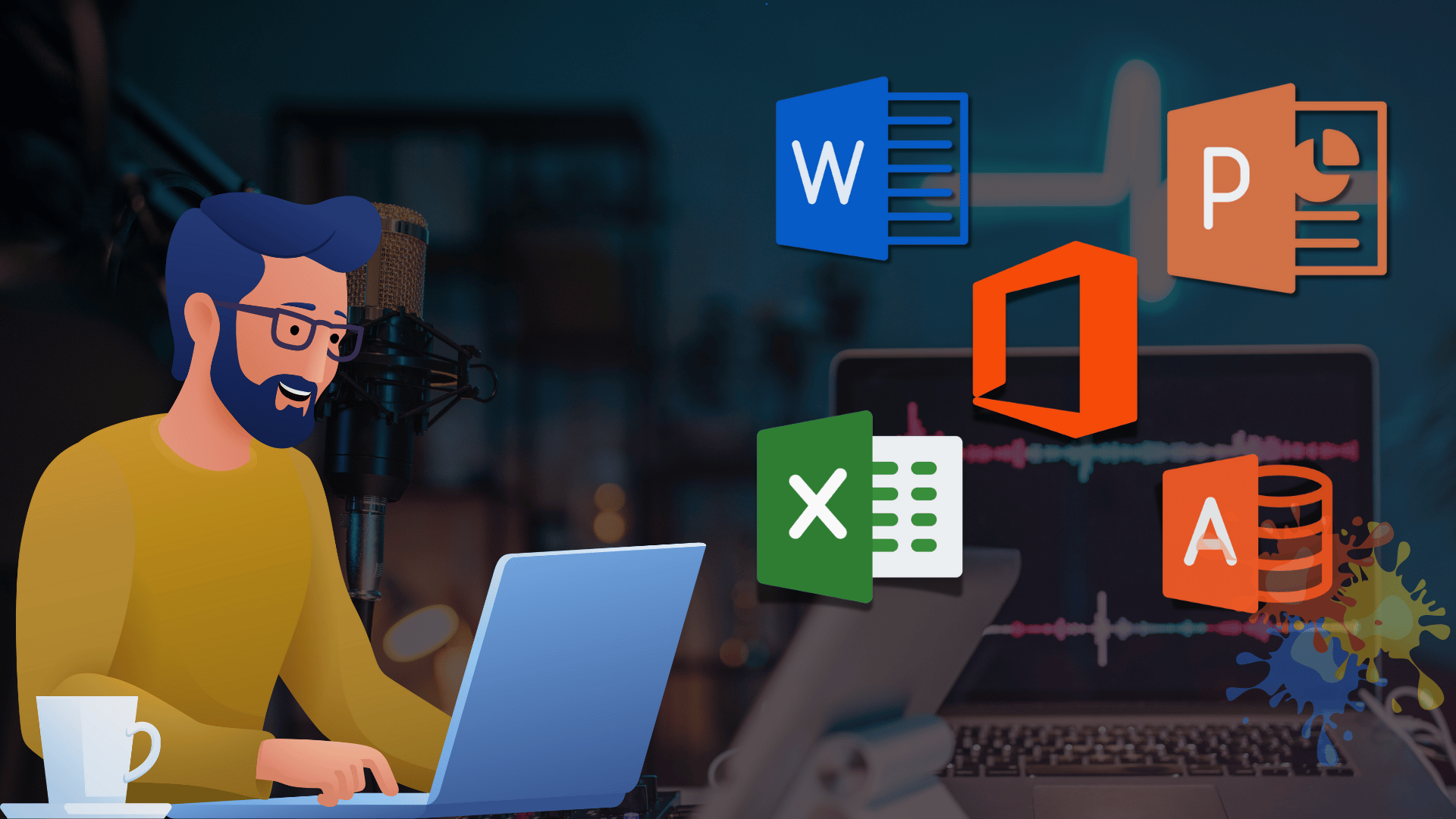
Microsoft Office from Beginner to Advanced
Course Description
OVERVIEW:
After completing Microsoft Office Basic to Advance via Online Video Training Course in Urdu and Hindi. You will be able to navigate, Personalize, working on different Microsoft Office workplace and manage or control the user interface. Microsoft Office is a suite of productivity software developed by Microsoft. It includes a range of applications that are widely used for various business, educational, and personal tasks.
INTRODUCTION:
Microsoft Office is a suite of productivity software developed by Microsoft, widely used in both professional and personal environments. It consists of several key applications, each serving different purposes. The core programs in Microsoft Office include:
Microsoft Word: A word processing application used for creating, editing, and formatting documents. It's ideal for writing reports, letters, resumes, and essays.
Microsoft Excel: A spreadsheet program used for data analysis, calculations, and visualizing data through charts and graphs. It includes powerful tools for managing and analyzing large sets of data.
Microsoft PowerPoint: A presentation software used to create slideshows, combining text, images, charts, and multimedia elements. It’s commonly used for educational and business presentations.
Microsoft Access: A database management system that allows users to store, organize, and manipulate large amounts of data. It's designed for managing relational databases.
PREREQUISITES:
Before starting this course, you should have a working knowledge of Following:
- Basic computer
- Introduction to computer
This training is compatible with Windows & MAC operating system.
CERTIFICATION:
You are hereby advised to visit www.virtualacademy.pk and get yourself certified in Microsoft Office Training, furthermore you'll have to meet the following criteria for earning this particular Registered Certification.
- You will have to complete all 129 lessons through Virtual Academy Online Learning Management System at www.virtualacademy.pk.
- Every lesson has 3 to 5 quizzes, which you must have to pass with 70% marks.
- You need to submit your project/assignments on time.
After completion of Virtual Academy offered Microsoft Office Training, Lessons via www.virtualacademy.pk Online Learning Management System there will be final exam which comprises of 50 to 100 questions.
After having assessment of your account with www.virtualacademy.pk whether you meet all the above terms and conditions, then we will dispatch your Certificate/Diploma at your given address.
Course Contents
Microsoft Word Outline
Module 1: Introduction to Microsoft Word
- Overview of Microsoft Word Interface
- Ribbon, Tabs, Groups, and Commands
- Creating, Opening, and Saving Documents
- Typing and Editing Text
- Navigating the Document (Scroll, Find, Replace)
Module 2: Basic Document Formatting
- Fonts and Font Styles (Bold, Italics, Underline)
- Paragraph Formatting (Alignment, Line Spacing, Indentation)
- Bullets and Numbering
- Applying Themes and Quick Styles
- Using Templates
Module 3: Page Layout and Design
- Setting Page Margins and Orientation
- Page Breaks and Section Breaks
- Headers, Footers, and Page Numbers
- Creating and Customizing Tables
- Adding Columns
Module 4: Inserting Elements
- Inserting Images and Shapes
- Adding and Formatting Text Boxes
- Working with Charts and SmartArt
- Using Symbols and Equations
- Adding Hyperlinks
Module 5: Document Review and Collaboration
- Track Changes and Comments
- Comparing Documents
- Spell Check, Thesaurus, and Grammar Tools
- Protecting Documents (Password Protection)
- Sharing and Collaborating via OneDrive or SharePoint
Module 6: Advanced Features
- Creating and Formatting Tables of Contents
- Using References and Citations
- Mail Merge (Letters, Labels, and Envelopes)
- Using Macros to Automate Tasks
- Creating Forms and Fillable PDFs
Microsoft Excel Outline
Module 1: Introduction to Microsoft Excel
- Overview of the Excel Interface
- Creating and Saving Workbooks
- Navigating Worksheets and Workbooks
- Data Entry and Basic Formatting
Module 2: Working with Cells, Rows, and Columns
- Selecting, Moving, and Copying Data
- Inserting and Deleting Rows/Columns
- Formatting Cells (Text, Numbers, Dates)
- Using Conditional Formatting
Module 3: Formulas and Functions
- Basic Arithmetic Formulas (Sum, Subtraction, Multiplication, Division)
- Understanding Cell References (Relative, Absolute)
- Common Functions (SUM, AVERAGE, MAX, MIN, COUNT)
- Text and Date Functions
Module 4: Data Visualization with Charts
- Creating Charts (Column, Line, Pie, Bar)
- Formatting and Customizing Charts
- Sparklines for Quick Data Visualization
- Adding Trendlines and Data Labels
Module 5: Data Management
- Sorting and Filtering Data
- Using Data Validation
- Working with Tables
- Creating PivotTables and PivotCharts
Module 6: Advanced Excel Features
- Using VLOOKUP and HLOOKUP Functions
- IF Statements and Nested Functions
- Data Analysis with What-If Analysis (Goal Seek, Data Tables)
- Using Macros for Automation
- Importing and Exporting Data
Microsoft PowerPoint Outline
Module 1: Introduction to Microsoft PowerPoint
- Overview of the PowerPoint Interface
- Creating and Saving Presentations
- Navigating Between Slides
- Understanding Slide Layouts
Module 2: Creating Effective Slides
- Inserting and Formatting Text Boxes
- Working with Slide Masters and Themes
- Inserting and Formatting Images
- Adding Tables, Charts, and SmartArt
- Using Shapes and Icons
Module 3: Multimedia and Animations
- Adding Videos and Audio to Slides
- Applying Animations to Text and Objects
- Using Slide Transitions
- Timings and Triggers for Animations
Module 4: Delivering Presentations
- Setting Up Slide Show (Presenter View, Slide Show Mode)
- Rehearse Timings and Slide Show Recording
- Printing Slides, Handouts, and Notes
- Exporting Presentations as PDFs or Videos
- Sharing Presentations Online
Module 5: Advanced PowerPoint Features
- Using Slide Master for Consistency
- Inserting Hyperlinks and Action Buttons
- Collaborating with Others Using OneDrive or SharePoint
- Custom Slide Shows and Sections
- Using Design Ideas (PowerPoint Designer)
Microsoft Access Outline
Module 1: Introduction to Microsoft Access
- Overview of the Access Interface
- Understanding Databases and Database Concepts
- Creating and Managing Tables
- Navigating Between Records
Module 2: Designing and Creating Tables
- Understanding Data Types (Text, Numbers, Dates, Currency)
- Creating Primary Keys
- Defining Field Properties and Data Validation
- Using Input Masks for Data Entry
Module 3: Working with Queries
- Introduction to Queries (Select, Update, Delete)
- Using Criteria and Sorting in Queries
- Creating Parameter Queries
- Working with Aggregate Functions (SUM, AVG, COUNT)
Module 4: Forms and Reports
- Designing and Creating Forms for Data Entry
- Adding Controls (Text Boxes, Buttons, Combo Boxes)
- Customizing Form Layout and Appearance
- Designing Reports for Data Output
- Grouping and Sorting Data in Reports
Module 5: Data Relationships
- Understanding Relationships and Joins
- Enforcing Referential Integrity
- Using Lookup Fields
- Creating One-to-Many and Many-to-Many Relationships
Module 6: Advanced Access Features
- Creating Action Queries (Append, Make-Table)
- Automating Tasks with Macros
- Building Switchboards and Navigation Forms
- Importing and Exporting Data (Excel, SQL)
- Securing and Encrypting a Database
Course Details
-
1. Microsoft Word Course Introduction (Locked) 01:44 Min
-
2. Intro to Computer and Microsoft Word (Locked) 24:44 Min
No Quiz For This Chapter.
No Notes available for this chapter
-
1. Download & Installation | Typing Tips (Locked) 25:42 Min
-
2. Cut, Copy, Paste | Paste Special | Clipboard (Locked) 13:08 Min
No Quiz For This Chapter.
No Notes available for this chapter
-
1. File Menu Part A (Locked) 11:25 Min
-
2. File Menu Part B (Locked) 13:45 Min
-
3. Font Style and Formatting (Locked) 15:00 Min
-
4. Bullets, Numbering & Paragraphs (Locked) 12:51 Min
-
5. Find, Replace & Go To (Locked) 10:46 Min
No Quiz For This Chapter.
No Notes available for this chapter
-
1. Cover Page, Page Break & Insert Table (Locked) 06:31 Min
-
2. Table Styles & Settings (Locked) 08:11 Min
-
3. Table Layout | Row & Column Settings (Locked) 08:02 Min
-
4. Table Formatting Options (Locked) 14:01 Min
No Quiz For This Chapter.
No Notes available for this chapter
-
1. Excel Sheet, Quick Table & Insert Picture (Locked) 12:52 Min
-
2. Picture Styles & Formatting (Locked) 12:28 Min
-
3. Shapes and WordArt Formatting (Locked) 12:38 Min
-
4. SmartArt, Charts & Formatting (Locked) 11:15 Min
-
5. Hyperlinks, Bookmarks & Cross-References (Locked) 13:29 Min
No Quiz For This Chapter.
No Notes available for this chapter
-
1. Comments, Header/Footer & Page Number (Locked) 14:05 Min
-
2. Text Box, Quick Parts, WordArt, Drop Cap (Locked) 11:11 Min
-
3. Signature, Date, Object, Equation & Symbols (Locked) 14:17 Min
-
4. Themes, Formatting, Watermark, Paragraph (Locked) 10:06 Min
-
5. Page Color, Fill Effects & Borders (Locked) 08:55 Min
-
6. Page & Print Settings | Breaks | Hyphenation (Locked) 15:36 Min
-
7. Layout Settings & Arrangements (Locked) 08:25 Min
No Quiz For This Chapter.
No Notes available for this chapter
-
1. Table of Contents, Footnote & Endnote (Locked) 10:13 Min
-
2. Citations, Bibliography & Figures (Locked) 13:17 Min
-
3. Index, Entry, Citation & Authorities Table (Locked) 13:42 Min
-
4. Mail Merge: Envelopes, Labels, Recipients (Locked) 15:39 Min
-
5. Writing & Inserting Fields in Mail Merge (Locked) 07:07 Min
No Quiz For This Chapter.
No Notes available for this chapter
-
1. Review: Spell Check, Translate, Thesaurus (Locked) 10:00 Min
-
2. Editing Comments and Formatting (Locked) 04:51 Min
-
3. Document Protection & Track Changes (Locked) 07:38 Min
-
4. Restricting Editing and Block Access (Locked) 08:07 Min
-
5. Save Formats, View Options & Zoom (Locked) 08:17 Min
-
6. View Menu Overview (Locked) 07:37 Min
No Quiz For This Chapter.
No Notes available for this chapter
-
1. Course Introduction Video of Microsoft Excel (Locked) 01:15 Min
-
2. Introduction to Microsoft Excel | First User Interface (Locked) 9:48 Min
-
3. Order to Evaluation | Procedure | PEDMES (Locked) 10:31 Min
No Quiz For This Chapter.
No Notes available for this chapter
-
1. Create Result Sheet with Formula – Part A (Locked) 15:34 Min
-
2. Create Result Sheet with Formula – Part B (Locked) 19:22 Min
-
3. Create Salary Sheet – Part A (Locked) 06:06 Min
-
4. Create Salary Sheet – Part B (Locked) 08:10 Min
No Quiz For This Chapter.
No Notes available for this chapter
-
1. File Menu Overview (Locked) 08:02 Min
-
2. Clipboard | Cut, Copy, Paste, Format Painter (Locked) 10:56 Min
-
3. Font Style and Formatting (Locked) 10:21 Min
-
4. Create Attendance Sheet with Formula (Locked) 12:38 Min
-
5. Text Alignment (Locked) 12:08 Min
-
6. Conditional Formatting | Cell Style (Locked) 09:14 Min
-
7. Cell, Row, and Column Formatting (Locked) 12:43 Min
No Quiz For This Chapter.
No Notes available for this chapter
-
1. Sum, Average, Count, Max, Min (Locked) 06:08 Min
-
2. Fill Options | Series Fill | Flash Fill (Locked) 08:01 Min
-
3. Clear, Sort, Filter | Find and Replace (Locked) 15:55 Min
-
4. Print Setup | Import and Export (Locked) 17:44 Min
-
5. Formula Menu | Function Library (Locked) 16:24 Min
-
6. Define Name | Name Manager (Locked) 08:47 Min
-
7. Formula Auditing (Locked) 05:26 Min
-
8. What-If Analysis | Forecast | Validation (Locked) 16:26 Min
-
9. Change Case | Date and Time Formula (Locked) 04:44 Min
No Quiz For This Chapter.
No Notes available for this chapter
-
1. Insert Picture and Formatting (Locked) 13:23 Min
-
2. Insert Smart Art and Shapes (Locked) 7:57 Min
-
3. Chart, Add-Ins, Sparkline (Locked) 16:11 Min
-
4. Slicer and Timelines (Locked) 12:46 Min
-
5. Header, Footer, Link, Text Box (Locked) 07:52 Min
-
6. Equation, Symbol, Signature, Object (Locked) 08:28 Min
-
7. Create Utilities Bills (Locked) 13:33 Min
No Quiz For This Chapter.
No Notes available for this chapter
-
1. Page Setup | Themes (Locked) 11:36 Min
-
2. Scale to Fit | Sheet Options (Locked) 06:57 Min
-
3. Sheet Protection | Hide/Unhide | Tab Color (Locked) 07:02 Min
No Quiz For This Chapter.
No Notes available for this chapter
-
1. Pivot Table | Recommended Pivot Table (Locked) 10:55 Min
-
2. Sale Report – Part A (Locked) 06:21 Min
-
3. Sale Report – Part B (Locked) 07:24 Min
-
4. Calculate Age | Time (Locked) 06:08 Min
-
5. Review Menu (Locked) 12:45 Min
-
6. View Menu (Locked) 09:32 Min
No Quiz For This Chapter.
No Notes available for this chapter
-
1. Course Introduction Video of Microsoft PowerPoint (Locked) 01:15 Min
-
2. Introduction to Microsoft PowerPoint | First user interface (Locked) 06:37 Min
-
3. Office clipboard | Cut, Copy, Paste and Format Painter (Locked) 08:05 Min
-
4. Make New Slide in PowerPoint | Layout | Reset and Selection (Locked) 05:15 Min
-
5. File Menu | Info, New, Open, Save and Save As (Locked) 14:07 Min
No Quiz For This Chapter.
No Notes available for this chapter
-
1. Change Font Style | Font Size and Formatting (Locked) 08:02 Min
-
2. Bullets and Numbering | Paragraph Alignments and Formatting (Locked) 07:59 Min
-
3. Drawing with Formatting | Shape and Arrangement (Locked) 10:52 Min
-
4. Quick Start | Find, Replace, and Select Option (Locked) 05:08 Min
No Quiz For This Chapter.
No Notes available for this chapter
-
1. Insert Menu | Design Menu | Insert Table (Locked) 13:17 Min
-
2. Table Option | Table Style and Formatting (Locked) 10:12 Min
-
3. Insert Image | Online Picture | Screenshot | Photo Album (Locked) 13:49 Min
-
4. Insert Shape | Shape Format Options (Locked) 09:01 Min
No Quiz For This Chapter.
No Notes available for this chapter
-
1. Add-ins | Links and Comments (Locked) 11:51 Min
-
2. Text Box | Header and Footer | WordArt | Date and Time | Slide Number and Objects (Locked) 11:23 Min
-
3. Equation & Symbol | Video | Audio and Screen Recording (Locked) 10:22 Min
-
4. Design Menu | Themes | Variants and Customize (Locked) 08:48 Min
-
5. File Menu (Advanced Options) (Locked) 14:44 Min
No Quiz For This Chapter.
No Notes available for this chapter
-
1. Slide Transitions and Timing (Locked) 12:47 Min
-
2. Advanced Animation and Timing (Locked) 11:14 Min
-
3. Slide Show | Setup and Monitors (Locked) 07:10 Min
No Quiz For This Chapter.
No Notes available for this chapter
-
1. Proofing | Accessibility | Insights and Language (Locked) 09:54 Min
-
2. Comments | Compare | Link and OneNote (Locked) 19:02 Min
-
3. View, Zoom, Color, Window and Macros (Locked) 10:52 Min
No Quiz For This Chapter.
No Notes available for this chapter
-
1. Create Professional Presentations Part A (Locked) 21:03 Min
-
2. Create Professional Presentations Part B (Locked) 07:49 Min
No Quiz For This Chapter.
No Notes available for this chapter
-
1. Course Introduction Video (Locked) 02:11 Min
-
2. Introduction to Database & DBMS (Locked) 05:16 Min
-
3. Creating First Database (Locked) 07:46 Min
-
4. Field Names and Data Types (Locked) 11:38 Min
-
5. General Field Settings (Locked) 10:35 Min
No Quiz For This Chapter.
No Notes available for this chapter
-
1. Open, Save, and Database Options (Locked) 11:25 Min
-
2. Quick Access Toolbar (Locked) 05:53 Min
-
3. Cut, Copy, Paste, and Delete Rows (Locked) 07:21 Min
-
4. Text Formatting and Colors (Locked) 04:38 Min
-
5. Application Part Options (Locked) 06:31 Min
No Quiz For This Chapter.
No Notes available for this chapter
-
1. Table vs. Table Design (Locked) 07:46 Min
-
2. Lookup Wizards (Locked) 07:08 Min
-
3. Move Option in Lookup Wizard (Locked) 08:49 Min
-
4. Combo Box and Related Fields (Locked) 06:25 Min
-
5. Lookup General Options (Locked) 07:32 Min
-
6. Field Menu and Properties (Locked) 08:03 Min
-
7. Primary Key and Its Types (Locked) 10:53 Min
-
8. Table Relationships (Locked) 13:19 Min
No Quiz For This Chapter.
No Notes available for this chapter
-
1. Creating Form with Wizard (Locked) 09:09 Min
-
2. Form Design Basics (Locked) 11:36 Min
-
3. Form Navigation (Locked) 13:36 Min
-
4. Form Properties Overview (Locked) 14:26 Min
-
5. Add Button Using Control Tab (Locked) 11:57 Min
No Quiz For This Chapter.
No Notes available for this chapter
-
1. Introduction to Queries (Locked) 7:58 Min
-
2. Designing Queries (Locked) 11:24 Min
-
3. Create Form via Different Tabs (Locked) 13:31 Min
-
4. Creating Reports (Locked) 14:41 Min
-
5. Report Arrange and Format Menu (Locked) 07:00 Min
No Quiz For This Chapter.
No Notes available for this chapter
-
1. External Data and Page Setup (Locked) 09:30 Min
-
2. Record Macro and Email/Print Macro (Locked) 03:07 Min
-
3. Creating a Switchboard (Locked) 17:07 Min
No Quiz For This Chapter.
No Notes available for this chapter











