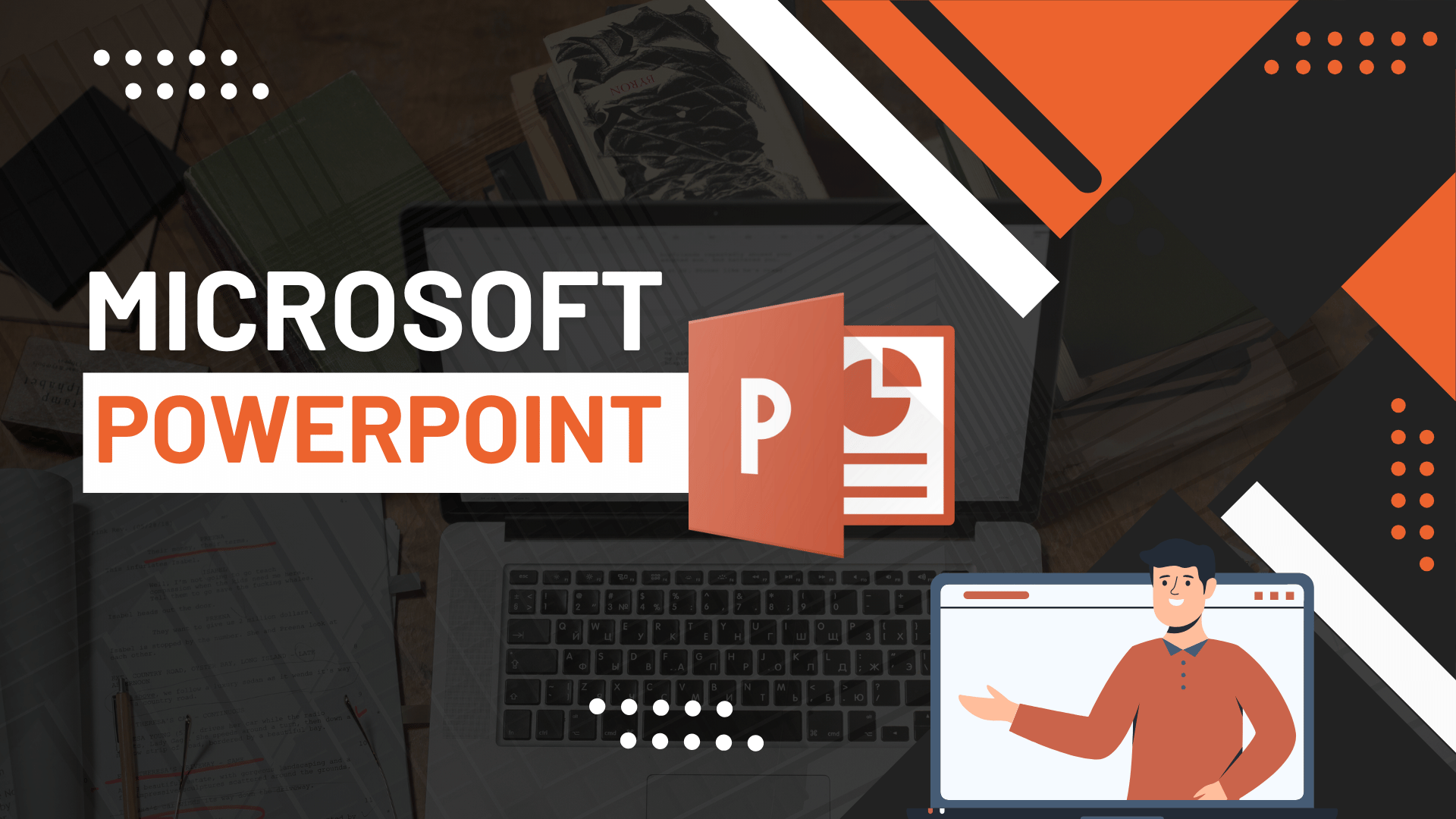
Microsoft PowerPoint 2016 Complete Training
Course Description
OVERVIEW:
After completing Microsoft PowerPoint 2016 Basic to Advance via Online Video Training Course in Urdu and Hindi. You will be able to navigate,
- Personalize,
- working on different Microsoft PowerPoint workplace
- manage or control the user interface
- creating you own Digital Presentation
- Add transition and animation on PowerPoint Slide
- Creating PowerPoint Slide layout
- Save, import and export Slide in different format.
- Working on Presenter View
- Understanding the slide effect and timelining
- Understanding the slide different layout and Much more
Microsoft PowerPoint is a Digital Presentation Software that can be utilized for both business and personal use. While already feature rich and critical for productivity, Microsoft continues to improve and enhance MS PowerPoint with each new release.
INTRODUCTION:
Microsoft PowerPoint is a software product used to perform computer-based presentations. There are various circumstances in which a presentation is made: teaching a class, introducing a product to sell, explaining an organizational structure, etc.
Microsoft PowerPoint, part of Microsoft Office, creates and plays presentations. A presentation is something a speaker makes to an audience, typically using a computer and LCD projector to display material in a lecture hall or auditorium. PowerPoint works a lot like Microsoft Word, and the assumption here is that you are familiar with Word.
A PowerPoint presentation is made up of "slides" that are individual frames or screens of information. To create a presentation, create the slides. A PowerPoint file (*.ppt) is a collection of slides, typically for one and only one presentation, although files can be linked together to make up compound presentations
PREREQUISITES:
Before starting this course, you should have a working knowledge of Following:
- Basic computer
- Introduction to computer
- Microsoft Word
This training is compatible with Windows XP, Windows 7, Windows 8, Windows 8.1, Windows 10, and MAC operating system.
CERTIFICATION:
You are hereby advised to visit www.virtualacademy.pk and get yourself certified in Microsoft PowerPoint 2016, furthermore you'll have to meet the following criteria for earning this particular Registered Certification.
- You will have to complete all 25 lessons through Virtual Academy Online Learning Management System at www.virtualacademy.pk.
- Every lesson has 3 to 5 quizzes, which you must have to pass with 70% marks.
- You need to submit your project/assignments on time.
- After completion of Virtual Academy offered Microsoft PowerPoint 2016 lessons via www.virtualacademy.pk Online Learning Management System there will be final exam which comprises of 50 to 100 questions.
After having assessment of your account with www.virtualacademy.pk whether you meet all the above terms and conditions, then we will dispatch your Certificate/Diploma at your given address.
Course Contents
Getting Started with Microsoft PowerPoint
- Introduction to PowerPoint
- First User interface
- View and Navigate a PowerPoint Presentation
- Create a New Presentation
- Quick Access toolbar
- Ribbons
- Questions and Answers
Office Clipboard
- Cut, Copy and Paste the text.
- Paste special
- Paste Options
- Format Painter
- Questions and Answers
Create New Slides
- New Slides
- Layout Settings
- Section
- Reset
- Questions and Answers
File Menu
- Opening Presentation
- Closing Presentation
- Creating New Presentation
- Saving Presentation
- Entering Text
- Moving through Text
- Selection
- Non-Printing Characters
- Managing Multiple Presentation
- Working on Account and Options
- Working With Presentation File Formats
- Printing the Presentation
- Exporting the Presentation
- Questions and Answers
Font Formatting
- Bold, Italic and Underline the text
- Font Design
- Font size
- Change case
- Strikethrough and Character Spacing
- Change color (Fill Color, Highlights Color, Outline Color)
- Shadow and Reflection
- Clear All formatting
- Change character, scale, spacing and Position
- Questions and Answers
Paragraph Formatting
- Paragraph Bullets and Numbering
- Paragraph Alignments
- Line and Paragraph Spacing
- Column settings
- Decrease and Increase Indents
- Text Direction
- Align the text
- Convert to Smart Art
- Questions and Answers
Drawing and Editing
- Insert shapes
- Shape formatting and Arranging
- Shape style and effects
- Quick Styles
- Shape Fill
- Shape outlines
- Find and Replace
- Selection
- Questions and Answers
Inserting Illustration and Tables.
- Insert Picture,
- Picture Alignments
- Picture Style and Settings
- Insert Shapes, Icons and 3D Models.
- Shape Designing and formatting
- Icon Designing and formatting
- Insert WordArt
- WordArt Designing and formatting
- Insert SmartArt
- SmartArt Design and Formatting
- Insert Chart
- Crate New Photo Album
- Chart formatting and Designing
- Screenshot
- Create Tables
- Insert Table
- Draw Table and Excel Spread Sheet
- Questions and Answers
Add-ins and Media
- Get Add-ins
- My Add-ins
- Insert video
- Insert Audio
- Screen Recording
- Questions and Answers
Inserting Links, Comments, Text, Symbols and Equation,
- Add a Hyperlinks
- Zoom and Action
- Insert Comment
- Choose a text box
- Header and Footer
- Explore Quick Parts
- Insert Date and Time
- Insert Objects
- Insert Symbol and Equations
- Questions and Answers
Slide Design
- Create New Slide
- Themes Settings
- Variants
- Slide Size
- Custom Slide Size
- Slide format background
- Questions and Answers
Slide Transition and Animations
- Transitions to the Slide
- Sound Duration and Apply to All
- Timing on Mouse Click or Delayer
- Object Animations,
- Text Animations
- Trigger and Interactions
- Animation Pane
- Effect Options
- Motion Path
- Questions and Answers
Slide Show Options
- Start Slide Show From Beginning
- From Current and Present Online
- Custom Slide show
- Setup slide show and hide slide
- Rehearse timings
- Record slide show
- Monitors and use Presenter View
- Questions and Answers
Review
- Proofing
- Check Accessibility
- Insights
- Languages
- Comments
- Compare and ink
- Questions and Answers
View
- Presentation Views
- Master views
- Show Ruler, Guidelines, Guides and Notes
- Zoom and Fit to Window
- Color and Grayscale
- Windows and Macros
- Questions and Answers
Help and Support
- Help
- Contact Support
- Feedback
- Show Training
- Questions and Answers
Project
- Building Professional Presentation from Start to Finish
- Questions and Answers
Final Exam and Certification
Course Details
-
1. Course Introduction Video of Microsoft PowerPoint (Locked) 01:15 Min
-
2. Introduction to Microsoft PowerPoint | First user interface (Locked) 06:37 Min
-
3. Office clipboard | Cut, Copy, Paste and Format Painter (Locked) 08:04 Min
-
4. Make New Slide in PowerPoint | Layout | Reset and Selection (Locked) 05:15 Min
-
5. File Menu | Info, New, Open, Save and Save As (Locked) 14:06 Min
No Quiz For This Chapter.
No Notes available for this chapter
-
1. Change Font Style | Font Size and Formatting (Locked) 08:02 Min
-
2. Bullets and Numbering | Paragraph Alignments and Formatting (Locked) 07:59 Min
-
3. Drawing with Formatting | Shape and Arrangement (Locked) 10:53 Min
-
4. Quick Start | Find, Replace, and Select Option (Locked) 05:00 Min
No Quiz For This Chapter.
No Notes available for this chapter
-
1. Insert Menu | Design Menu | Insert Table (Locked) 13:17 Min
-
2. Table Option | Table Style and Formatting (Locked) 10:13 Min
-
3. Insert Image | Online Picture | Screenshot | Photo Album (Locked) 13:48 Min
-
4. Insert Shape | Shape Format Options (Locked) 09:01 Min
No Quiz For This Chapter.
No Notes available for this chapter
-
1. Add-ins | Links and Comments (Locked) 11:50 Min
-
2. Text Box | Header and Footer | WordArt | Date and Time | Slide Number and Objects (Locked) 11:24 Min
-
3. Equation & Symbol | Video | Audio and Screen Recording (Locked) 10:22 Min
-
4. Design Menu | Themes | Variants and Customize (Locked) 08:41 Min
-
5. File Menu (Advanced Options) (Locked) 14:44 Min
No Quiz For This Chapter.
No Notes available for this chapter
-
1. Slide Transitions and Timing (Locked) 12:47 Min
-
2. Advanced Animation and Timing (Locked) 11:13 Min
-
3. Slide Show | Setup and Monitors (Locked) 7:10 Min
No Quiz For This Chapter.
No Notes available for this chapter
-
1. Proofing | Accessibility | Insights and Language (Locked) 09:54 Min
-
2. Comments | Compare | Link and OneNote (Locked) 19:07 Min
-
3. View, Zoom, Color, Window and Macros (Locked) 10:52 Min
No Quiz For This Chapter.
No Notes available for this chapter
-
1. Create Professional Presentations Part A (Locked) 21:03 Min
-
2. Create Professional Presentations Part B (Locked) 07:49 Min
No Quiz For This Chapter.
No Notes available for this chapter











